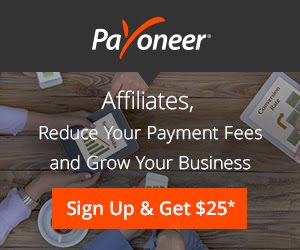How to add this widget to blogger ? You also this widget on your wordpress site
1. Goto your blog > Layout > Add a Gadget
2. Choose HTML/JavaScript and paste the given below code after customization.
CODE:
Customize:
1. Replace "itunerbd" with your feed burner username.
2. You can change the heading "subscribe via Email" with your text.
1. Goto your blog > Layout > Add a Gadget
2. Choose HTML/JavaScript and paste the given below code after customization.
CODE:
<style>.rb-email{background:url(http://4.bp.blogspot.com/_MbejYjGokMM/TSeZHmWJ6oI/AAAAAAAAALE/93ELYyzmi64/s1600/email.png) no-repeat 0px 12px ;width:300px;padding:10px 0 0 55px;float:left;font-size:1.4em;font-weight:bold;margin:0 0 10px 0;color:#686B6C;}
.rb-emailsubmit{background:#9B9895;cursor:pointer;color:#fff;border:none;padding:3px;text-shadow:0 -1px 1px rgba(0,0,0,0.25);-moz-border-radius:6px;-webkit-border-radius:6px;border-radius:6px;font:12px sans-serif;}.rb-emailsubmit:hover{background:#E98313;}.textarea{padding:2px;margin:6px 2px 6px 2px;background:#f9f9f9;border:1px solid #ccc;resize:none;box-shadow:inset 1px 1px 1px rgba(0,0,0,0.1);-moz-box-shadow:inset 1px 1px 1px rgba(0,0,0,0.1);-webkit-box-shadow:inset 1px 1px 1px rgba(0,0,0,0.1); font-size:13px;width:170px;color:#666;}
</style>
<div class="rb-email">Subscribe via Email<form action="http://feedburner.google.com/fb/a/mailverify" id="feedform" method="post" target="popupwindow" onsubmit="window.open('http://feedburner.google.com/fb/a/mailverify?uri=itunerbd', 'popupwindow', 'scrollbars=yes,width=550,height=520');return true"><input gtbfieldid="3" class="textarea" name="email" onblur="if (this.value == "") {this.value = "Enter email address here...";}" onfocus="if (this.value == "Enter email address here...") {this.value = "";}" value="Enter email address here..." type="text" /><input type="hidden" value="itunerbd" name="uri"/><input type="hidden" name="loc" value="en_US"/><input class="rb-emailsubmit" value="Submit" type="submit" /></form></div>
Customize:
1. Replace "itunerbd" with your feed burner username.
2. You can change the heading "subscribe via Email" with your text.