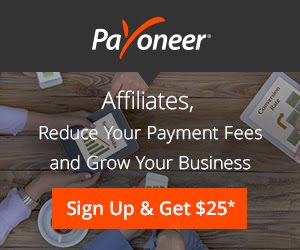Everyone loves Faces. Actually everyone wants to know who you are behind any blog posts, comments or forum activities.
When it comes to show your Photo on Blog Posts or Comments, then GRAVATAR is the solution. It’s an identity that distinguishes you and your Brand from others.
So What is Gravatar?
Gravatar means Globally Recognized Avatar. It allows you to show your photo on Blog Posts, Comments or Web Forums beside your name. Your photo will be appeared according to your Email address.
Why it is Important?


 4. Crop and Rate your Image. They will ask you to crop your Image and Preview will be shown on beside. Click on ‘Crop and Finish’.
4. Crop and Rate your Image. They will ask you to crop your Image and Preview will be shown on beside. Click on ‘Crop and Finish’.
Then choose a rating for your Gravatar. If you are a Blogger then you should normally go for a G Rated Gravatar.
 5. That’s it. You are done. You can add additional Emails and Images at any time by logging into your Gravatar account.
5. That’s it. You are done. You can add additional Emails and Images at any time by logging into your Gravatar account.
You can set a specific Image for a specific Email. Your image will be appeared based on your Email address.
Do let us know once you have set up your Gravatar via comments. If you find this post helpful consider sharing it with your friends.
When it comes to show your Photo on Blog Posts or Comments, then GRAVATAR is the solution. It’s an identity that distinguishes you and your Brand from others.
So What is Gravatar?
Gravatar means Globally Recognized Avatar. It allows you to show your photo on Blog Posts, Comments or Web Forums beside your name. Your photo will be appeared according to your Email address.
Why it is Important?
- It helps in Building Brand: When it comes to build a BRAND, the first thing is using a Photo that distinguishes you from others. So when you use an unique photo it will help you to build your own Brand.
- It increases Traffic: Gravatar helps you get good amount of referral traffic if you can use it wisely. When you do a lot of comment, your Gravatar will be familiar to blogshpere that may generate some traffic for you.
- It builds Relationship: When you use the same photo on Gravatar and Social Networking sites, people will recognize you easily. And it obviously helps you to build a better relationship with others.
- Pick a High quality Photo for Gravatar.
- Try to use the popular photo which has been using in your Social Networking Sites.
- Don’t change the Gravatar frequently.
How to Set Up Your Gravatar
1. Lets get started. Go to Gravatar.com. Enter your Email and Click on ‘Get Your Gravatar’.
Enter Your Email Address
2. Confirm Email. They
will send a Confirmation email to you. Open the email and click on the
activation link. Then you’ll be taken to the new page where you can
enter your Username and Password. And click on Sign Up.

Enter Username and Password
3. Manage Gravatars. You
can add an additional Email address if you want. I think there is no
need to add an additional image until you’re going to how different
photo for different Email.
Now time to add a Photo to your Gravatar.
Just click on ‘Add one by clicking here’. You can Image from your
computer’s hard drive or from Internet. It is better to go with 1st
option. By default, images are presented at 80px by 80px if no size
parameter is supplied.
Add Your Photo
Then choose a rating for your Gravatar. If you are a Blogger then you should normally go for a G Rated Gravatar.
Choose a rating for your Gravatar
You can set a specific Image for a specific Email. Your image will be appeared based on your Email address.
Do let us know once you have set up your Gravatar via comments. If you find this post helpful consider sharing it with your friends.